MTG004 and MTG003 Released and recovered 19th April 2015
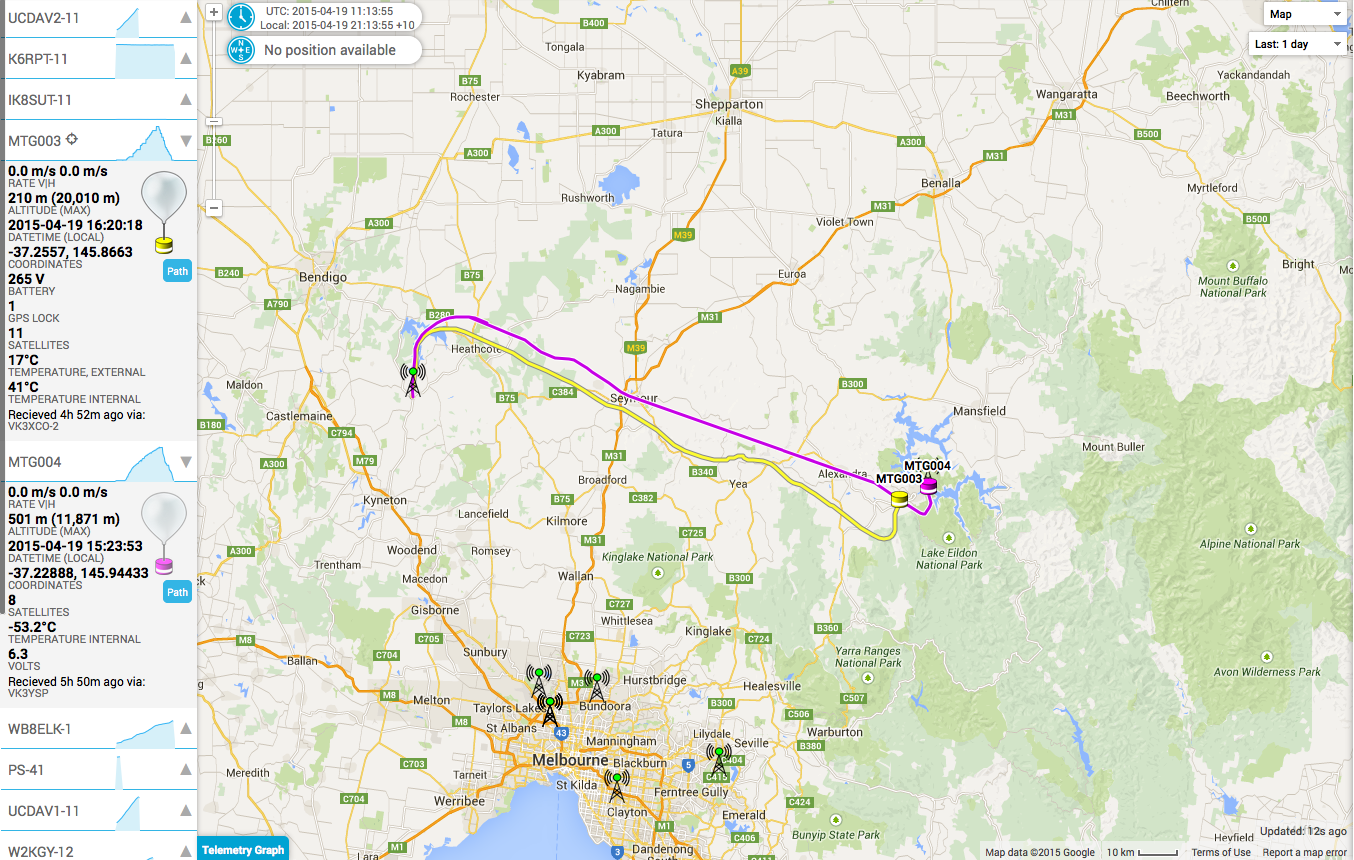
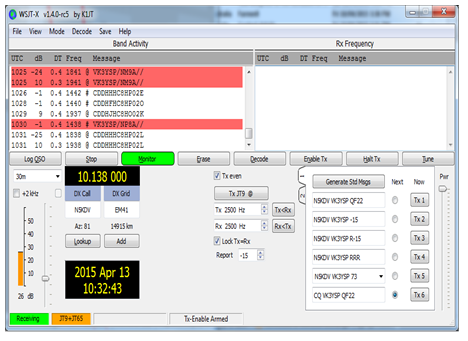
Photos From the Payload Camera
Release and Landing Locations

All being well we are looking at releasing two balloons this weekend in Victoria.
Balloon No. 1 weight 80 grams UHF radio transmitters 434.650 FM 25 mw, Transmitting on FM mode BPSK 1000 and BPSK63F modulation. This will also be transmitting images with an on board camera.
Balloon No. 2 weight 220grams transmitting on HF 10.139.250Mhz and 10.139.250 Mhz 25mw JT65 and JT9 HF mode
UHF 434.650 Mhz Balloon Payload
Setting up MARTG fl-Fldigi
This Document will go through the step and procedures required to setup the DL-FIdigi, So that you will be able to decode telemetry data as well as pictures from the MARTG payload during Balloon flights or during any test transmissions.
Note: if you already have the standard dl-fldigi installed you will still be able to decode Telemetry Data from the MARTG payload but not the pictures, if you would like to down load Payload images please send an email to info@projectspaceballoon.net to get a copy. The custom version will allow you to decode BPSK1000 required for receiving images.
The standard DL-FIdigi does not have our mode so you will not be able to decode BPSK1000
Step 1
Install DL-FIdigi
Once you run fl-fldgi you will get this box pop up every time you start just hit close as you do not want to update it.
Step 2
You need to enter the following data as a minimum requirement for it to run.
Go to Configure and select Operator first option.
Enter the Following:
Step 3
Important Note: turn off the DL Client as so not to upload data to the HAB until your are ready and decoding valid packets
You must make sure you turn the online function off until you’re ready to upload data to the HAB site. To This go to the main menu go to DL Client and uncheck the online box.
Step 4
You will need to tell DL-FIdigi what it is going to use as an input and you do this by going to the main menu and select Configure select sound card.
Here you must check the PortAudio on and then select your Capture Input. Most cases it will be you pc’s mic input unless you’re using a radio input which might be a USB.
Step 5
Tune your radio or scanner or SDR into 434.650 FM take the speaker output or if you have a discriminative out even better and plug this into the PC mic input. Set the record on the input to a min depending on your sound card as you don’t want to over drive the sound into DL-FIdigi or else it will not decode correctly. So Right click your speak on the bottom of you pc as shown below and select recording device and turn the levels down.
You will start to see your water fall either in blue or yellow or over driving it in red.
Also at this point click the RxID box which is in the top right hand corner and it should go green.
If your sound level is correct you should have a picture like below a green diamond and AFC should be green and the green bar moving up and down depending on signal if the diamond is black either over drive or not enough volume.
Step 6
Frist we will set up BPSK63F so main menu under Op Mode come down to PSK and Select PSK63F
You should now see BPSK63F in the bottom left hand corner.
If you’ve setup DL-FIdigi correctly in the previous step, you should be able to use your mouse to position the 2 red bars in the waterfall directly over the signal bands. This tells DL-FIdigi which part of the audio spectrum it should try to decode from. Once you’ve positioned the bars in the right place, you should start to gets some text appearing in the incoming (yellowish) text field – though it may not yet be valid data. DL-FIdigi may take a few seconds to start decoding validdata
And this is what the data should look like, if all goes well and you decode a full packet of data you will get a green box meaning all data decode and received and this will then upload to the HAB site. At this point you should make sure you turn your online box back on as per step 3.
How to read the data string:
Name, Sequence No, Time, Longitude
$$MTG003 002 4:30:56 -37.7383
Latitude, Altitude, Ground Speed, Satellites,
+144.8602 0000 00 1
Temp Outside, Temp Inside, Battery Voltage, Checksum.
+44 +29 2.64 05D9
Step 7
Now we will setup the BPSK1000 what you do is minimize your current DL-FIdigi and start up another session so you will have two sessions of DL-FIdigi. To set up BPSK1000 go main menu under Op Mode come down to PSK and Select PSK1000
You should now see BPSK1000 in the bottom left hand corner and your water fall should look like the picture below so now double click in the middle of 1000 with your mouse.
And this is what the data should look like, if all goes well and you decode a full packet of data you will get a green box meaning all data decode and received and this will then upload to the HAB site. At this point you should make sure you turn your online box back on as per step 3. The data in the decoding box which is in the yellow area will mean nothing
Now go back to main menu under View and select SSDR RX
It will pop up a box on your screen and you will start to see a picture that is been capture in the air.
So now you are decoding telemetry on BPSK63 and decoding data BPSK1000 so you can receive and see what the camera on-board the payload is capturing.
Good Luck with the tracking and we hope to see your pictures being uploaded to http://ssdv.habhub.org/
Current Payload Frequency being used is 434.650Mhz
MTG002 successfully flew to a Max Altitude of 19,582m, attributed to a fantastic team effort over the past 12 months by everyone that participated during the planning, construction, testing and the release of the balloon. Thank you to Don VK3HDX for assisting with communications between everyone on HF 40meters throughout the day, keeping everyone informed and Lui VK3ZLD our photographer on the day.
We had a perfect day for the release with just about no wind at all, upon release the balloon went straight up vertical. Throughout the day the balloon was tracked by VK3TBC, VK3HDX, VK3YSP, VK3FADI, VK3XCO, the last contact with the balloon was David VK3TBC who had a perfect fix on the payload at about 2 deg on his horizon at 353Klm away until the balloon burst, not bad for 25mw FM.
We are all excited with the performance of the FM mode transmission used on the payload and will continue further experiments with this mode and hardware in the future.
Frequency of payload UHF FM 434.650 25 mw. Modes: Thor Telemetry, 1200 FEC Telemetry and SSDV, Olivia Telemetry, 4800 Telemetry and SSDV, 9600 Telemetry
Last transmission from the payload
The MARTG team setting up the balloon and connecting the parachute
Guy VK3GUY and Peter VK3XCO carefully finalizing the payload
Local resident wondering whats going on under his tree
Up and away
Thank you all those who assisted with the tracking that enabled photos to be upload to SSDV
VK3TBC, VK3HDX, VK3YSP, VK3FADI, VK3XCO
Photos sent back from the onboard serial camera on the payload
Balloon burst
We will be giving a lot more notice of the next balloon release next year to have other involved.
Next Balloon release MTG003 next year date TBA
Balloon scheduled to release Saturday 25th of October at 10:30am Location Ancona near Bonnie Doon Vic.
Frequency UHF FM 434.650 25 mw
Modes: Thor Telemetry, 1200 FEC Telemetry and SSDV, Olivia Telemetry, 4800 Telemetry and SSDV, 9600 Telemetry
Latest Prediction
__________________________________________________________________
Hi all,
Just a few tips on decoding for Saturday 25th October 2014 based on observation and testing.
Modes
Olivia and Thor (Use FLDIGI)
The payload has a function that sends out a mode identifier (called RSID). For this to work on FLDIGI, you need to click on the RX RSID button top right panel of FLDIGI. This will AutoDetect the Oliva and Thor modes and configure FLDIGI.
Also, there is another configuration item in FLDIGI that searches the entire passband in FLDIGI for the RSID signal. What this means is that, if you have incorrectly set where the frequency of the tones are going to be decoded from, it will automatically detect this and move the decoder where it needs to be. If you do not click on this configuration item, it will not search the entire passband.
The balloon has been registered with HAB and will appear as MTG002. You can download the balloon parameters of the flight (you need to be using the HAB version of FLDIGI)
1200, 4800,and 9600 FEC
To decode this you need the TNCEMULATOR program. With higher baud rates, (especially 4800 and 9600) you need to come out of the discriminator of the radio (or use a dongle like FUNCUBE). 1200 will work from an audio out but the discriminator is still better. With these modes, you need to turn off any extra sound card settings around AGC/ALC enhancements etc. All of these will add distortion to the data signal (audio will sound find, but the data waveform will be corrupted). Also, it is not recommended to use VAC for the higher speeds. This is because they sometimes insert pops and clicks which can wipe out a perfectly good data packet. You will need to adjust audio input levels so that it’s not too loud or too soft going into the application. Red bar about 1/2 to 3/4.
4800/9600
There is a button to reverse the phase called “reverse”. If you are coming out of the discriminator and you are not decoding the packets, then, tick this check box.
SSDV
There is a mode that has been setup called SSDV. On this payload, images will be transmitted using 1200 baud and 4800 baud. All you need to do is select SSDV RX.
General notes
With both programs, you will need to set the call sign and lat,long (decimal degrees) and enable logging. In the TNC program it’s the enable web logging checkbox. In FLDIGI it’s in the configuration item.
Telemetry
SSDV
Modes
Thor Telemetry
1200 FEC Telemetry and SSDV
Olivia Telemetry
4800 Telemetry and SSDV
9600 Telemetry
Above all, have fun on the day ! Cheers /DD VK3TBC